Caroline County Treasurer's Personal Property Taxes Help
Table of Contents
What Is Pay Personal Property Taxes Online?
Pay Personal Property Taxes Online enables online payments for personal property tax bills received from Caroline County.
Personal Property Tax Relief Information
Please review this section carefully for valuable information on vehicles qualifying for car tax relief.
What is the Personal Property Tax Relief Act?
The Personal Property Tax Relief Act of 1998 provides tax relief for passenger cars, motorcycles, and pickup or panel trucks having a registered gross weight of less than 7,501 pounds. To qualify, a vehicle must be owned by an individual or leased by an individual under a contract requiring the individual to pay the personal property tax; AND, be used 50% or less for business purposes.
Motor homes, trailers and farm use vehicles do not qualify for tax relief.
Does My Vehicle Qualify for Car Tax Relief?
If you can answer YES to any of the following questions, your motor vehicle is considered by State Law to have a business use and does NOT qualify for Car Tax Relief.
-
Is more than 50% of the mileage for the year used as a business expense for Federal Income Tax purposes OR reimbursed by an employer?
-
Is more than 50% of the depreciation associated with the vehicle deducted as a business expense for Federal Income Tax purposes?
-
Is the cost of the vehicle expensed pursuant to Section 179 of the Internal Revenue Service Code?
-
Is the vehicle leased by an individual and the leasing company pays the tax without reimbursement from the individual?
What Are Cookies?
Cookies are small chunks of text sent between a personal computer and a web server. When a website is contacted, certain information is sent from the web server and stored on the computer. The next time the website is visited, the web server checks the cookie and gathers the information stored there. In this case, your email address.
Where Can I Find the Department Number, Ticket Number and Amount?
Please refer to your Tax Bill.
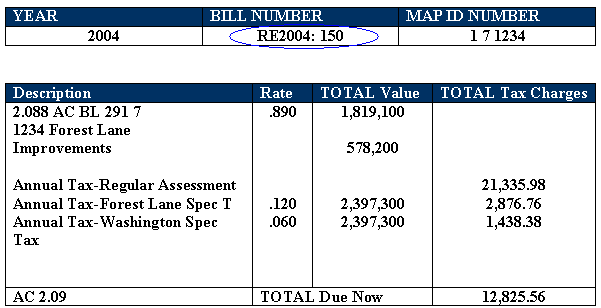
How Do I Pay Personal Property Taxes?
On the first screen, enter your email address and then press OK button.
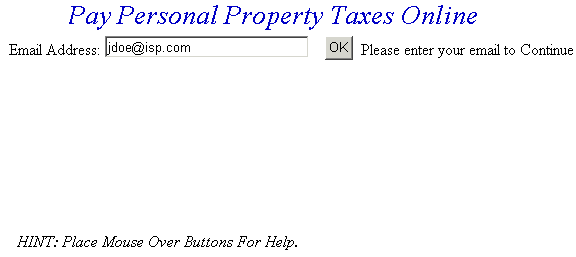
On the Pay Personal Property Taxes Online Screen, press the button containing your preferred method for finding tax information: Department & Ticket Number, Social Security Number, or Account Number.
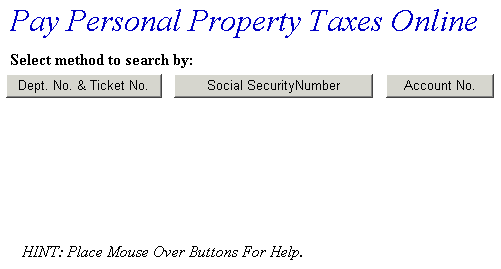
Pay Using Department Number & Ticket Number - Enter the Department Number and Ticket Number. Verify the numbers are correct, press the Search button and the Total Bill screen is displayed.
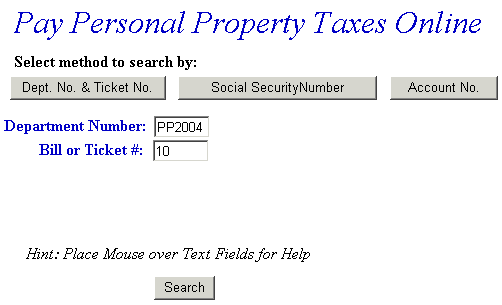
Pay Using Account Number - Enter the Account Number. Verify the numbers are correct, press the Search button and the Total Bill screen is displayed.
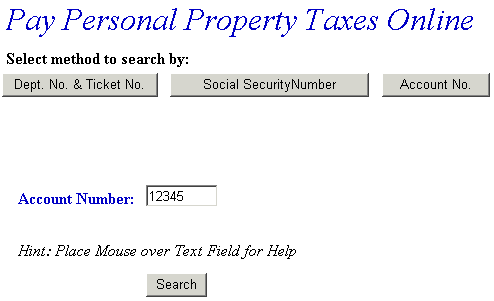
No Tax Record Found Message - This message indicates a problem with the ticket information. Verify the information was entered correctly. If not, click the Back button on your web browser, or click the Personal Property Tax link on the left side of the screen and reenter your ticket data.
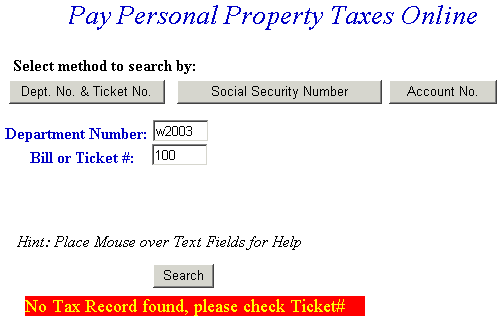
No Social Security Number Found Message - This message indicates a problem with the ticket information. Verify the information was entered correctly. If not, click the Back button on your web browser, or click the Personal Property Tax link on the left side of the screen and reenter your ticket data.
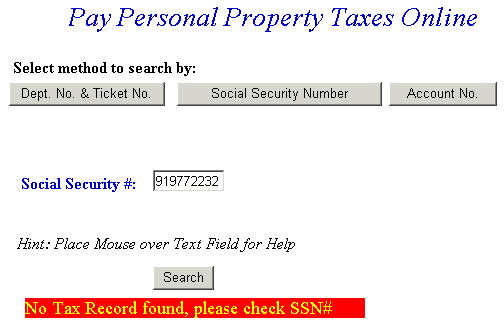
Total Bill Screen - The full amount due is shown in the Enter Amount You Wish To Pay Today field, but a different amount can be paid by replacing the figure shown. To view bill details, click Details link next to the desired ticket. To search for another Personal Property ticket and attach it to the current bill before payment is made, press the Pay Another PP Bill button. To pay the current Personal Property bill only, or to add a bill using another Web application, press the Checkout button. If the information shown is incorrect, press the Return to Search button and return to the Pay Real Estate Taxes Online screen.
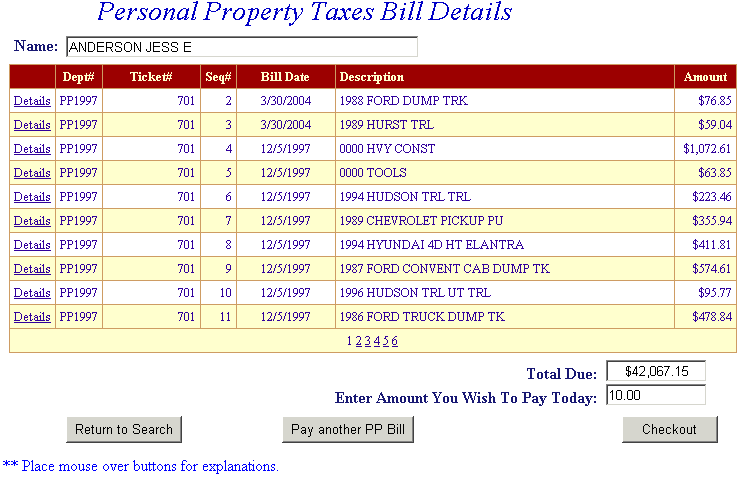
Online Payment Checkout Screen - The Total Payments field displays the elected payment amount for the attached bills. All tickets can be removed by pressing the Clear Shopping Cart button. To pay by electronic check, press Pay by e-Check button. For credit card payments, press Pay by Credit Card button.
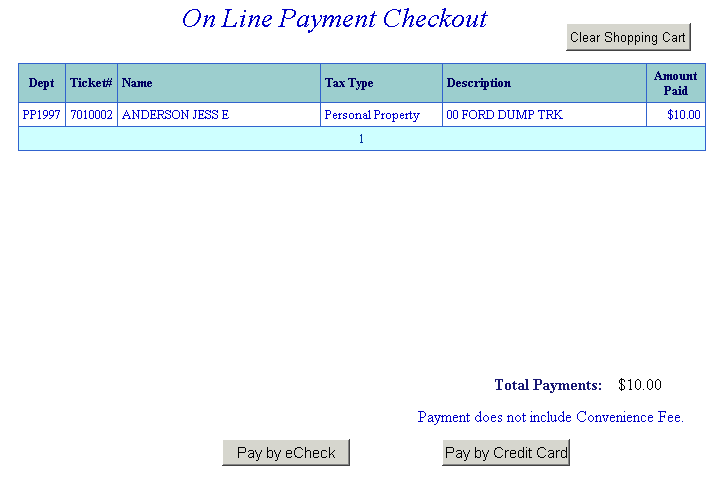
Bill Detail Screen - This screen contains additional information about the tax bill. Press Previous button to return to Total Bill screen.
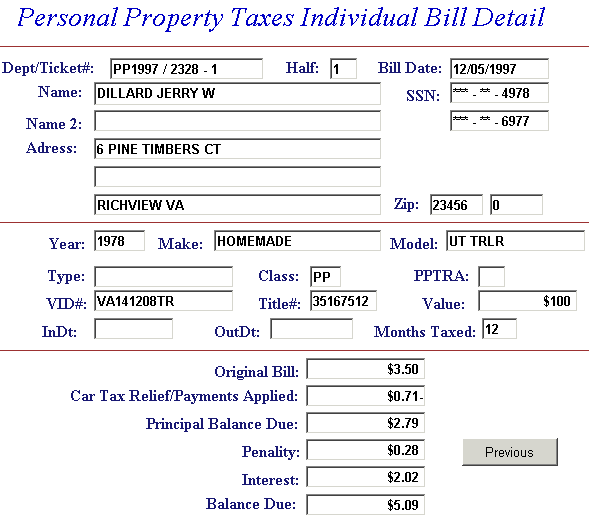
Pay another PP Bill - Search for additional tickets using Department & Ticket Number, Parcel Number, Name or Account Number. Press the Search button to find ticket. The Pay another PP Bill option can be used as many times as necessary to designate bills for payment. If Pay another PP Bill was selected in error and you are ready to pay, press the Checkout button.
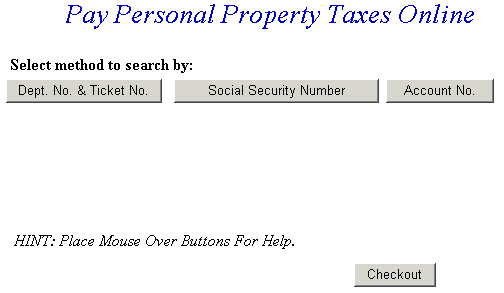
Information for the added bill is displayed. The full amount due is shown in the Enter Amount You Wish To Pay Today field, but a different amount can be paid by replacing the figure shown. To view bill details, click Details next to the desired ticket. If you want to search for another ticket and attach it to the current bill before payment is made, press the Pay another PP Bill button. To pay the original bill and current bill, press the Checkout button. If the information shown is incorrect, press the Return to Search button and return to the Pay Real Estate Taxes Online screen.
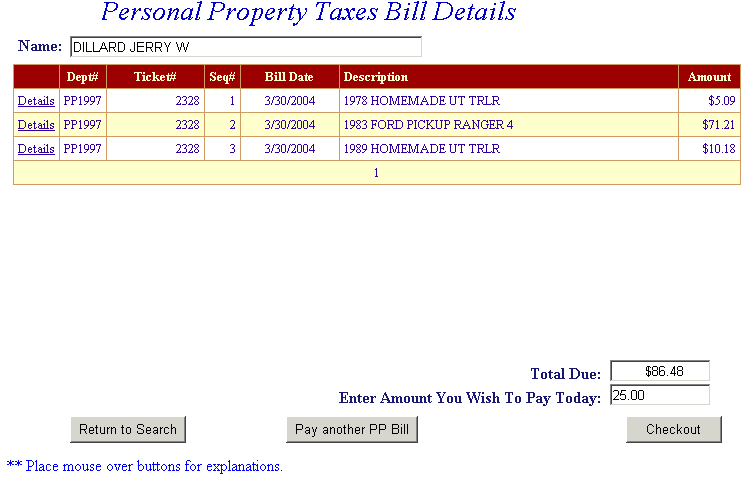
On Line Payment Checkout screen now shows both bills. The amount to pay entered for each bill is shown in the Total Payments field. Proceed as normal from this point. All tickets can be removed by pressing Clear Shopping Cart button. For credit card payments, press Pay by Credit Card button.
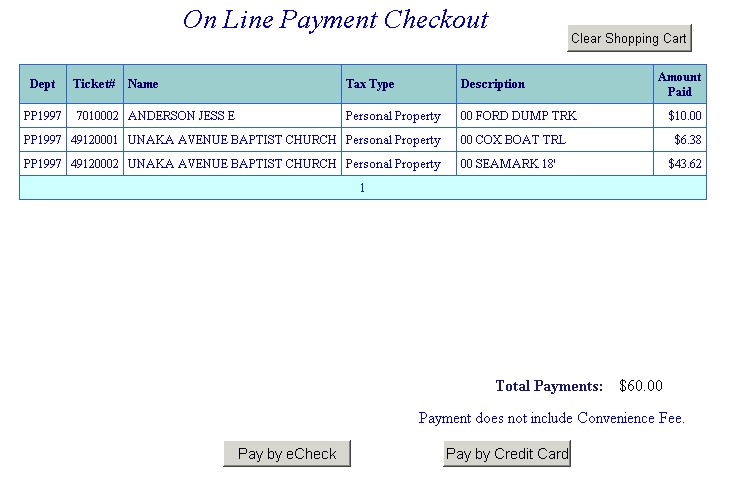
Pay By Credit Card - Payment Amount + Convenience Fee = Total Due. Press Proceed to Payment button to enter Credit Card information.
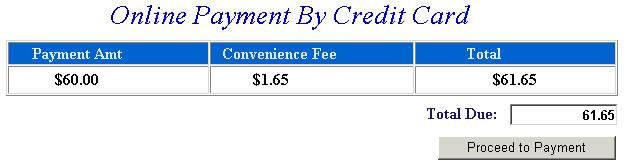

Input Credit Card and Billing Information and then press the I Authorize this transaction button. Pressing Reset button clears data from all information fields.
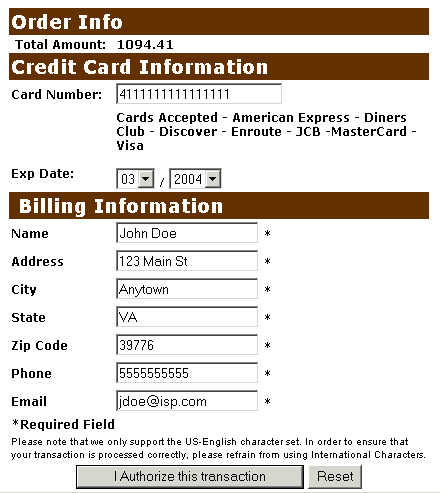
This screen shows Credit Card information as entered on the previous screen. Verify all information is correct and then press Submit Transaction for Processing button. Press Back button on browser if information is incorrect.
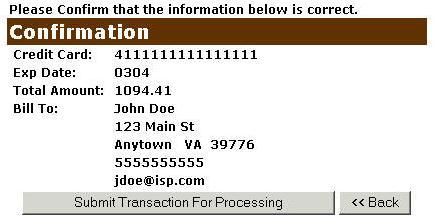
This screen announces if the transaction was approved. IMPORTANT: You MUST press the **REQUIRED: Complete Transaction button for the transaction to be applied to your property tax bill.
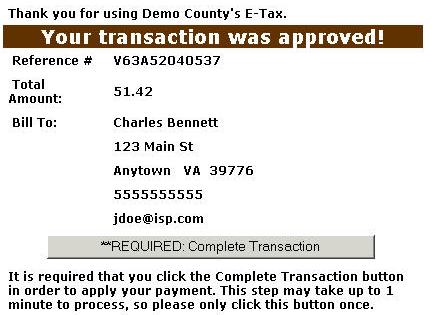
An online receipt is displayed. We recommend you print this receipt for your records.
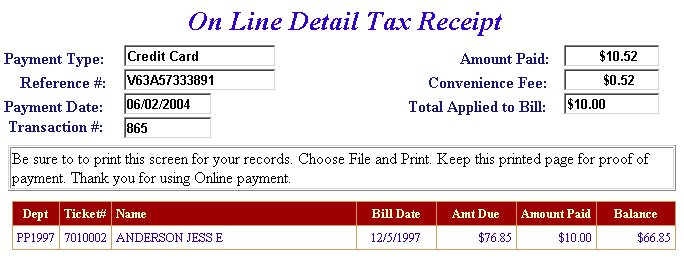
Do Additional Charges Apply for Paying Online?
Yes, a Convenience Fee is applied to each transaction.
For Credit Card Payments: .0225% of the Total Bill. The Convenience Fee is charged by Verisign and our Merchant Account for Accepting Credit Cards Online. The fee is automatically added to your Total Bill.