| |
Table of Contents -
What Is Prepay Real Estate? -
Why Is My Email Address Needed? -
How Do I Prepay Real Estate? -
Prepay using Name -
Prepay using Parcel Number -
Name Selection Screen -
Account Detail Screen -
Online Payment Checkout Screen -
How Do I Pay with a Credit Card? -
Do Additional Charges Apply for Paying Online? |
|
| |
| Prepay Real Estate allows you to pay Real Estate bills before they are issued by Caroline County, using the Internet. |
| Back to Top |
|
| |
| Your email address is a unique identifier used to combine tickets marked for payment into one lump sum. |
| Back to Top |
|
| |
| On the first screen, enter your email address and then click OK. |
 |
| Back to Top OK |
|
| On the Real Estate Pre-Payments Screen, find tax information by using Name or Parcel Number. |
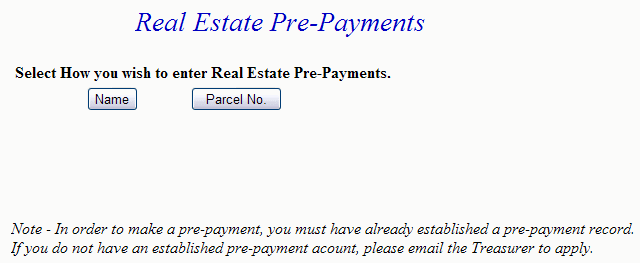 |
| Back to Top Name Parcel Number |
|
| Enter at least the first three letters of the Last Name and then press the Search button. |
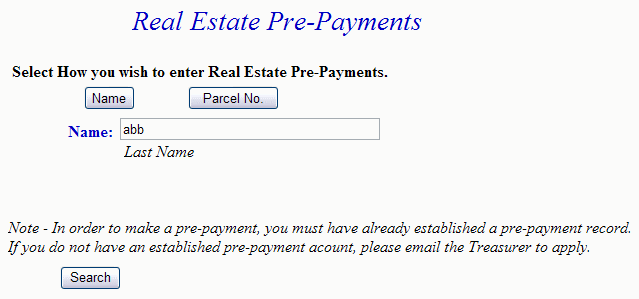 |
| Back to Top |
|
| Enter the Parcel Number and then press Search. Note: To find Real Estate using Parcel Number, numbers and spaces must be entered exactly. |
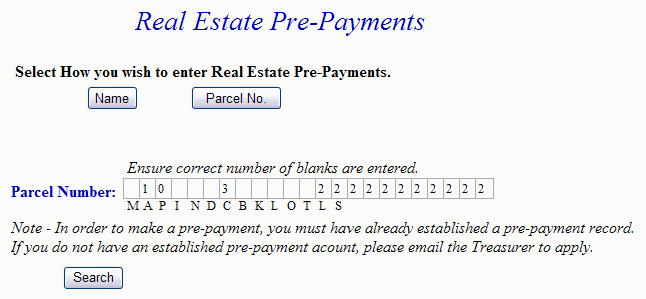 |
Back to Top
Search |
|
| To view Detail, press the Select link next to the correct name. Press the Previous button to return to the first screen. Show Map Number is the default setting for this screen. If desired, the toggle next to Show Description can be pressed and the Description replaces Map Number. |
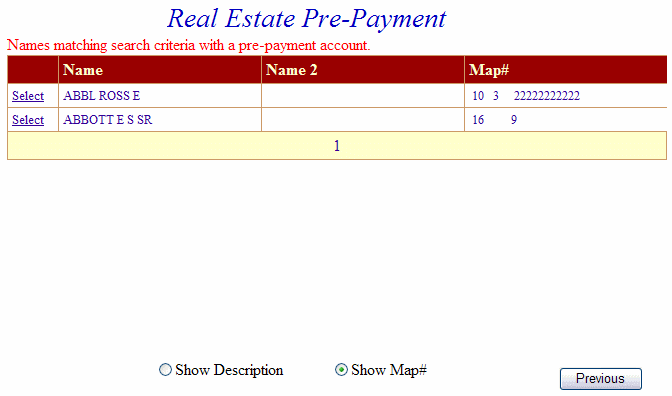 |
| Back to Top Select Previous |
|
| The Account Detail Screen shows more information about the property including any prepayment balance. Enter amount to prepay and then press Make Payment button. Pressing the Previous button returns to the first screen. |
 |
| Back to Top Make Payment Previous |
|
| Online Payment Checkout - The Total Payments field displays the elected payment amount for the attached bills. All tickets can be removed by pressing the Clear Shopping Cart button. To pay by credit card, press Pay by credit card button. |
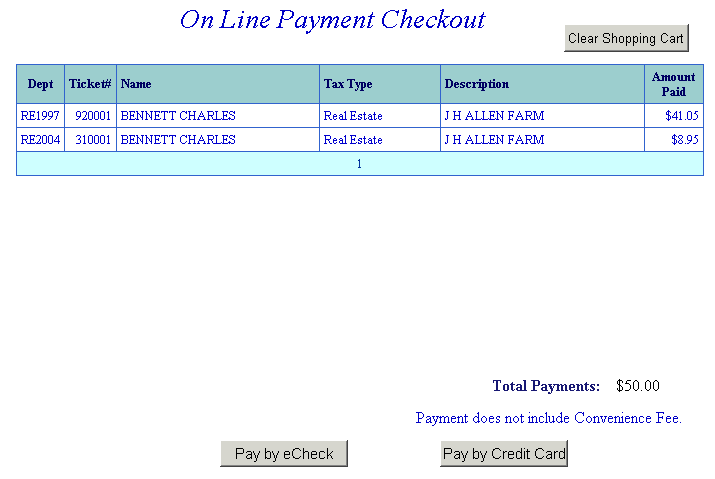 |
| Back to Top Pay by credit card |
|
| Pay By Credit Card Screen - Payment Amount + Convenience Fee = Total Due. Press Proceed to Payment button to enter Credit Card information. |
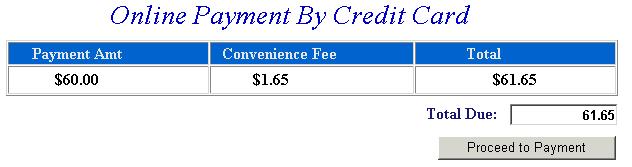
 |
| Input Credit Card and Billing Information and then press the I Authorize this transaction button. Pressing Reset button clears data from all information fields. |
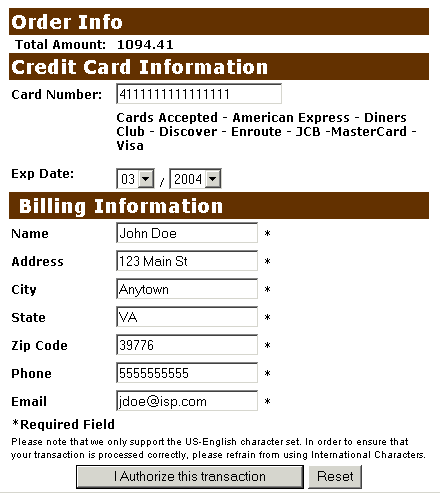 |
| This screen shows Credit Card information as entered on the previous screen. Verify all information is correct and then press Submit Transaction for Processing button. Press Back button if the information is incorrect. |
| 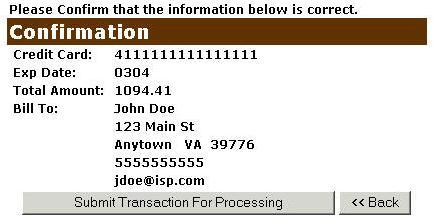 |
| This screen announces if the transaction was approved. IMPORTANT: You MUST press the **REQUIRED: Complete Transaction button for the transaction to be applied to your property tax bill. |
| 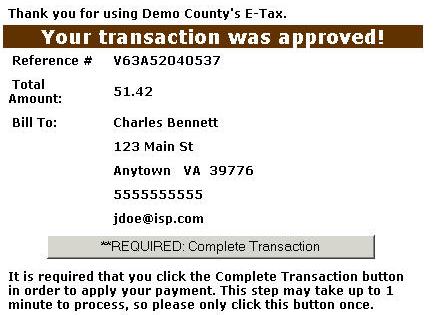 |
| An online receipt is displayed. We recommend you print this receipt for your records. |
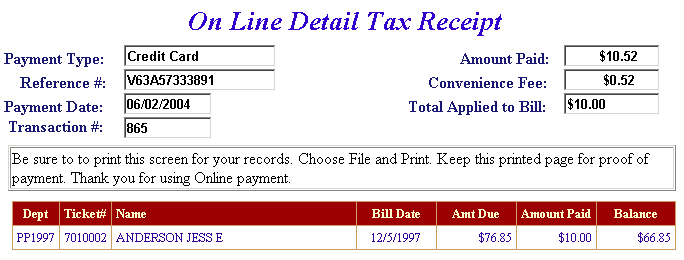 |
| Back to Top |
|
| |
Yes, a Convenience Fee is applied to each transaction. For Credit Card Payments: .0225% of the Total Bill. The Convenience Fee is charged by Verisign and our Merchant Account for Accepting Credit Cards Online. The fee is automatically added to your Total Bill. |
| Back to Top |